Sometimes you might find it necessary to reinstall the CRM Outlook Client. I’ve found that the reinstall is less prone to errors if I first ensure that I’ve completely removed the CRM Outlook Client from the machine before re-installing.
The good news is that there are only a few steps required to completely uninstall the 2011 CRM Outlook Client and here they are:
- Open Programs and Features
- Getting to Programs & Features varies depending on the operating system.
- For Windows 7 you can simply select the Windows button from the bottom left and type the word uninstall in the “Search Programs and Fields” field then select “Uninstall a Program from the list returned.
- Select the Microsoft Dynamics CRM 2011 for Microsoft Office Outlook from the program list and select the Uninstall button from the top menu
- Select the Uninstall option from the Wizard and select Ok
- Once the uninstall completes you should see this page
- You can select the Close button
- Next you will go to C:\Users\<loggedInUserName>\AppData\Local\Microsoft and delete the MSCRM folder
- Then delete the MSCRM folder from C:\Users\<loggedInUserName>\AppData\Roaming\Microsoft
That’s it; you have removed the CRM Outlook Client from the machine and are ready to re-install.
By the way, did you know that if you initially installed the CRM Outlook Client for online use only that adding offline capability is as easy as 1, 2, 3. It is and here are the steps.
- Open Outlook
- Select CRM from the top menu
- Select the Go Offline button
Selecting the Offline capability for the first time may take a little time to complete as it needs to configure the database and the initial record sync. Subsequent offline synchronizations will go more quickly.
Cheers
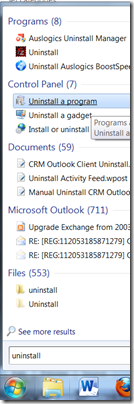
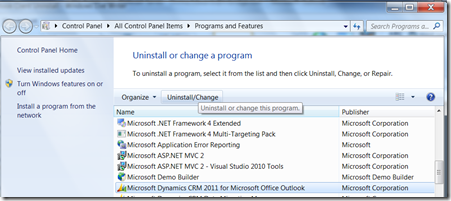
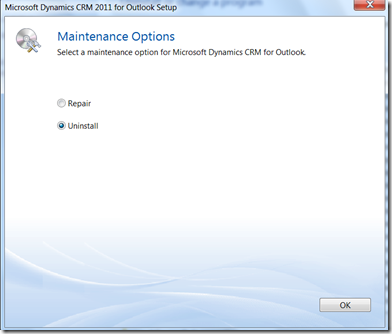
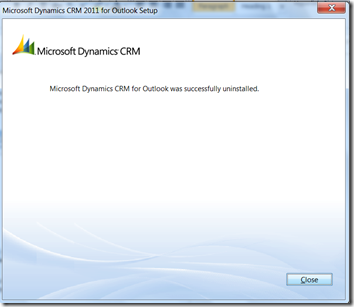
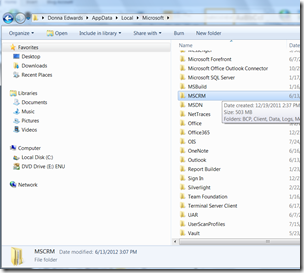
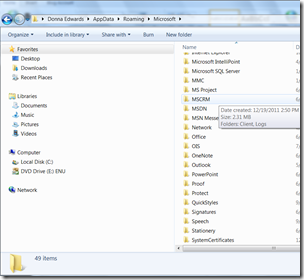
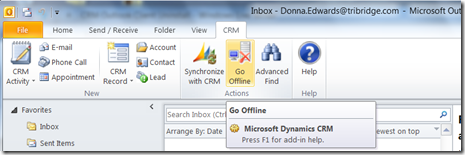
2 comments